Work offline with Fastmail
Post categories

Chief Product Officer
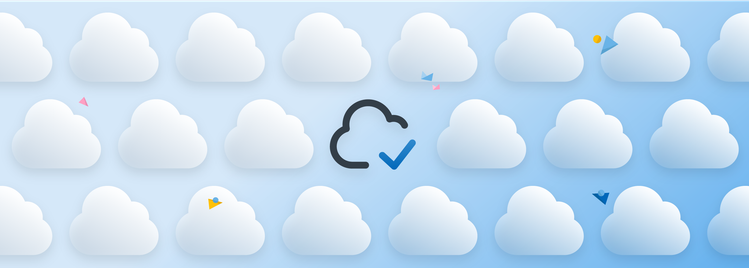
The internet is available in more places every day, from subways to aeroplanes. But it’s still not universal, and it always seems to disappear at the most inopportune time. The overwhelmed mobile network cuts out just when you need that concert ticket. You realise you don’t have the address of your hotel just after landing in a country with no roaming agreement.
Today, we’re pleased to announce full offline support for all our customers, in our apps and even on the web. No internet? No problem.
How do I turn on offline support?
We’ll be automatically enabling offline support for users of our iOS and Android apps progressively over the coming weeks. But if you can’t wait, or want offline support in your web browser, you can turn it on in Settings → Offline.
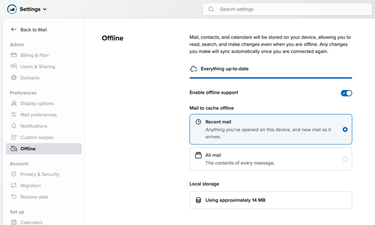
Depending on the size of your account and the speed of your internet connection, it can take a few minutes or sometimes longer to do the initial sync. To allow the syncing to occur just leave the tab open in the browser (even in the background) until it shows it’s ready. Due to background processing restrictions on mobile platforms, our app can only do this initial sync while running in the foreground, but you can keep using it as normal while this is happening.
By default, we’ll download the contents of recent messages, plus messages you open on your device. You can change this to all messages in the settings. Attachments are only cached for offline use when opened on the device.
A few things to note if you want to enable offline support in your web browser:
- You must tick “Keep me logged in” when logging in to be able to turn on offline support.
- Offline support requires a modern browser — if you’re running something we can’t support, you’ll see a banner telling you this on the settings page.
- Remember to bookmark your inbox to make it easy to get to. If you usually use a search engine to get to Fastmail, this won’t work without internet. A bookmark lets you open Fastmail’s webmail directly, which will load even when offline.
What if I don’t want offline support?
You can turn it off at any time in Settings → Offline. Turning it off will delete the local mail cache, so you will have to download it again if you change your mind.
Is there anything I can’t do offline?
We wanted to make the online-offline transition seamless, so you mostly shouldn’t need to think about it. Almost everything you can do online you can do offline, such as reading mail, replying, viewing and editing your contacts or calendar, and changing most settings. As soon as you’re online again, it will all sync back to the server.
There are however a few minor differences to be aware of when working offline:
- Mail search will not look inside attachments, and will give slightly different results to when online. And of course if you don’t choose to make every message available offline, it won’t be able to match against content it hasn’t downloaded!
- Snoozed messages will not move back to the inbox while offline.
- Calendar reminders will not show a notification while offline.
- You can’t delete attachments from a message you’ve received.
- You can’t add or change users or domains, change your plan or update your billing details, or change your security settings.
What’s the tech behind your offline support?
Interested in how we made this all work? We wrote up the technical details of the general architecture, how we sync changes back to the server, and how we made offline email fast when we launched the public beta late last year.
Fastmail remains at the cutting edge of web development, with one of the fastest and most sophisticated apps anywhere on the internet. We’re super proud of this huge step forward in functionality, and our biggest hope is you almost don’t notice it — Fastmail now just works wherever you need it to.
