Cleaning up your inbox
Post categories

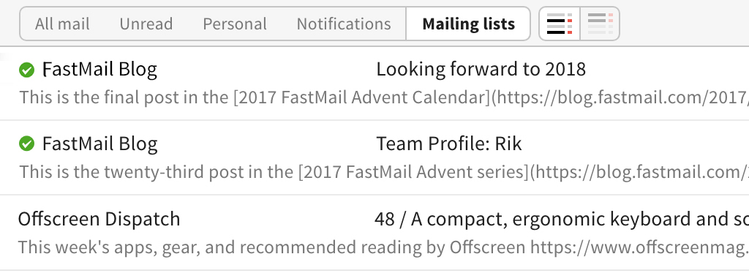
With email forming such a big part of our life it’s possible you had a New Year’s resolution to clean up your inbox.
Perhaps you spent last year, or even previous years, at the mercy of your unruly inbox? Or maybe you’ve come back to your email account after some time off and been overwhelmed with cleaning out all those emails.
Putting aside any regular email blasts from friends or family (read on for how to manage that), it’s likely that a lot of your inbox spam or clutter is from marketing lists you have signed up to.
What once seemed like an invitation too good to ignore might now be taking over your email life, so that every time you visit your inbox you’re confronted with more and more emails.
Types of unwanted email
Unwanted email may come in several forms and can include:
- Marketing lists - from retailers and organisations.
- Social media notifications – linked to an account you’ve already set up.
- Spam – communication from people you have no prior relationship with.
So let’s take a look at each of those kinds of unwanted mail in more detail and the best way to keep their effect on your inbox to a minimum.
1. Marketing lists
Imagine you signed up to a marketing list some years ago for a particular retailer. Maybe at a certain period in time you were really interested in throw pillows. But in the intervening years you’ve forgotten about ever signing up to this list and wondering why your inbox keeps filling up with offers on something you don’t want, featured within emails you don’t want to receive. Now you simply find these emails annoying – and consider them to be spam.
Unsubscribe from a list
So how do you stop receiving all of those throw pillow emails? Well, rather than using the ‘Report Spam’ button the best thing to do is to manually unsubscribe from the list you once signed up to.
Most lists by law should have an unsubscribe link included somewhere within the body of the email; often this is located on the footer. If you can’t see an unsubscribe link you may need to contact the sender directly to request removal.
Find lists
There are a few ways you can audit your inbox for lists. The first is to use the ‘Mailing lists’ tab button. (Note that this is not visible if your screen layout is configured to use the reading pane.)
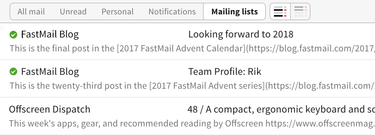
You can click on this to quickly filter your inbox by senders. Then you can go through and decide what you want to keep and what you want to unsubscribe from.
The other way to find a known list is to use our search toolbar and look for it by name.
2. Social media notifications
These days there seems to be a never-ending list of social media platforms to use. Most of us would be aware of, or likely use, some or all of the biggest platforms such as Twitter, Facebook and LinkedIn.
And while social media can be great for staying in touch and promoting your business, notifications are often linked to the email address you set up your account with.
At times this can be convenient, however as these platforms continue to evolve you might find you have endless social media notifications taking over your inbox too.
Switching off notifications at the source
The good thing is that these notifications can be turned off, or managed, directly from the user settings for each individual social media platform you are using.
Visiting the ‘Settings’ or ‘Help’ menu of any social media platform you use should give you step-by-step instructions on how to control what gets sent to your inbox.
3. Spam
At FastMail we define spam as unsolicited mail sent to a large number of users in an attempt to get you to click on a link to buy a product, market an otherwise dubious service, scam you out of some money or install a virus or malware on your computer.
We’re often asked why would you keep receiving certain emails if they had previously been marked as spam?
For example, you may have previously received email you consider to be spam and decide to report the sender as spam using the ‘Report Spam’ button. However, some days later you find another email from the same sender in your inbox, rather than automatically being moved to your Spam folder upon delivery.
There are a few reasons for this. The first is that at some stage you likely consented to receiving these emails (in some form) so that tells our systems you do want to receive these emails (and we’re all about making sure you receive your email).
The second reason is to do with how our spam filters work. You can choose a range of settings to ensure spam filtering works the best for your needs. We’ve talked about this previously, but essentially you train the spam filter.
Everybody’s spam is different. When you report spam that’s slipped through our filters, or non-spam that we’ve mistakenly classified, we feed this information into a database that’s tuned just for you. We also automatically train this with spam you’ve deleted permanently from your spam folder, and non-spam you’ve moved to your Archive folder or replied to.
And while we never sell email addresses, nor disclose email addresses at our site to anyone else, there are other instances where unscrupulous marketers may have placed you on mailing lists you didn’t consent to – let’s just call them spammers – using a range of methods to spam you.
Taking action
FastMail gives you the power to control your inbox, using a range of features to manage which mail comes to you.
Block the sender
If you can’t unsubscribe or switch off notifications, you can block a particular sender by setting up a rule to permanently discard a message upon delivery. We do recommend sending mail into a folder when first setting up the rule, because mail discarded in this way is gone forever: we can’t even get it back from backups.
If you have lots of senders you want to block, add them to a group in your addressbook, then create a rule to discard or file mail from that group. You can also create a contact for a wildcard on the whole domain in this group: this will also block mail being sent from any address at that domain.
Mail you want to keep
If you want to never block certain senders, add them to your address book. This also means mail from these trusted senders bypass any spam checking. This might be a good option for online retailers you regularly use, making sure you receive any correspondence straight to your inbox.
Using rules to keep mail organised
Sometimes you still might want to receive email from particular senders but not have these messages taking over our inbox.
We recently wrote about organising your mail with rules and this is ideal for any correspondence that you still want but maybe not at the expense of your day-to-day inbox experience.
When you’re viewing a message you can use the ‘More’ button, then ‘Add rule from Message…’ option to directly create a new Rule for that particular mail. For example, you might send all mail from online retailers to a folder called ‘Purchases’.
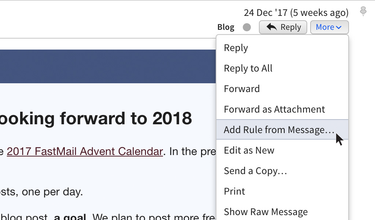
Welcome to your streamlined inbox
So now, rather than waiting for your inbox to fill up and then manually batch-deleting every few weeks or months you can take back control today!
And whether you want to completely unsubscribe from lists or set up rules, the choice is up to you.
Either way, this year you may finally get to utter those words, “I finally unsubscribed from those throw pillow emails” making 2018 the year you bring more peace and control to your inbox.